A smart watch is a wearable device that combines timekeeping with advanced features like fitness tracking‚ notifications‚ and app integration‚ enhancing daily convenience and connectivity seamlessly.
1.1 What is a Smart Watch?
A smart watch is a wearable device that integrates traditional timekeeping with modern technology‚ offering features like fitness tracking‚ notifications‚ and app controls. It connects to smartphones‚ enabling users to manage calls‚ messages‚ and music directly from their wrist. Advanced models include GPS tracking‚ heart rate monitoring‚ and voice assistants‚ making them versatile tools for fitness‚ productivity‚ and daily convenience. Some models‚ like the Q50‚ even include SOS features and pedometers‚ while others display weather forecasts and customizable watch faces.
1.2 Basic Features of a Smart Watch
Smart watches offer a range of essential features‚ including timekeeping‚ notifications‚ and fitness tracking. Many models come with a pedometer for step counting‚ heart rate monitoring‚ and GPS tracking for outdoor activities. Some devices also include SOS features and calling functionality‚ while others display weather forecasts and support customizable watch faces. These features make smart watches versatile tools for fitness‚ productivity‚ and everyday convenience‚ ensuring users stay connected and informed on the go.

Setting Up Your Smart Watch
Start by downloading the companion app‚ scanning the QR code‚ and pairing your watch with your smartphone. Use a micro-USB cable for charging and initial setup.
2.1 Unboxing and Initial Setup
Upon unboxing‚ ensure your smart watch includes the device‚ charger‚ and manual. Gently insert the main module into the bracelet‚ securing it firmly. Charge the watch using a micro-USB cable connected to a powered USB port. Download the companion app by scanning the QR code‚ then open the app to begin setup. Pair your watch with your smartphone‚ ensuring the device runs Android and has Bluetooth enabled. Follow in-app instructions to complete the pairing process and initialize your smart watch for first-time use.
2.2 Downloading and Installing Companion Apps
To download the companion app‚ scan the provided QR code or search for the app in your device’s app store. Install and launch the app‚ then create an account or log in if prompted. Ensure your smartphone is running a compatible Android version. Connect your smart watch to the app by following the in-app pairing instructions. Once installed‚ the app will guide you through syncing and setting up features like notifications‚ fitness tracking‚ and more. Additional features may require downloading from the app store.
2.3 Pairing the Smart Watch with Your Smartphone
Open the companion app on your smartphone and navigate to the Setup section. Select Pair Device and follow the in-app instructions. Ensure the smart watch is in pairing mode. Your smartphone will detect the watch; confirm the pairing on both devices. Once connected‚ the watch will sync with your phone‚ enabling features like notifications‚ music control‚ and fitness tracking. Ensure both devices are compatible and properly configured for a seamless connection.
2.4 Syncing Data Between Devices
To sync data between your smart watch and smartphone‚ ensure both devices are connected. Open the companion app and navigate to the Sync section. Select the data types you wish to sync‚ such as fitness stats‚ notifications‚ or music playlists. The watch will automatically sync when connected to your phone via Bluetooth or Wi-Fi. For manual syncing‚ tap the Sync Now option in the app. Ensure a stable internet connection for seamless data transfer and updates.

Navigating the Smart Watch Interface
Navigate the smart watch interface by swiping left‚ right‚ up‚ or down to access different screens. Press or hold to access additional menu options easily.

3.1 Understanding the Home Screen
The home screen is the central interface of your smart watch‚ displaying essential information like time‚ date‚ and notifications. It features customizable watch faces‚ allowing you to personalize the design. Key functions and app shortcuts are typically accessed from here. Swipe left or right to explore additional screens‚ while tapping on icons opens specific features. The home screen also shows glanceable data‚ such as fitness stats or weather updates‚ making it a convenient hub for quick access to important details.
3.2 Accessing and Using Widgets
Widgets provide quick access to essential information and apps on your smart watch. To access them‚ swipe left or right on the home screen. Each swipe reveals a different widget‚ such as weather‚ fitness stats‚ or music controls. To add or remove widgets‚ enter edit mode by touching and holding the screen. Drag widgets to customize their order and tap to open them. This feature enhances convenience‚ allowing you to view key details without navigating through menus.
3.3 Navigating Through Menus
Navigating through menus on your smart watch is straightforward. Use the digital crown or touchscreen to scroll through options. Tap to select a menu item‚ and press the back button to return. Swipe up or down to browse lists‚ and double-tap to go back to the previous screen. Gesture controls allow quick access to settings‚ apps‚ and features. Familiarize yourself with these interactions to efficiently explore and utilize your smart watch’s functionalities.
3.4 Customizing Watch Faces
Customizing watch faces enhances your smart watch experience. Press and hold the home screen to access face gallery. Swipe through options‚ or sync custom faces from the companion app. Personalize by adjusting colors‚ adding widgets‚ or setting dynamic backgrounds. Some models allow adding complications for quick app access. Rotate the crown or swipe to switch between saved faces. Regular updates often introduce new designs to refresh your watch’s appearance and functionality seamlessly.

Fitness and Health Tracking
Track daily activities and monitor health metrics with your smart watch. It supports wellness goals by tracking steps‚ calories‚ and stress levels‚ offering personalized insights for improvement.
4.1 Enabling Pedometer and Step Tracking
Activate the pedometer and step tracking on your smart watch to monitor daily activity. Open the health app‚ navigate to activity settings‚ and enable step tracking. Ensure location services are turned on for accurate distance measurement. Pair the watch with your smartphone to sync data. Set a daily step goal to stay motivated. The watch will automatically track steps‚ distance‚ and calories burned‚ providing real-time feedback to help you stay active and healthy.
4.2 Monitoring Heart Rate and Sleep Patterns
To monitor heart rate‚ open the health app on your smart watch and enable heart rate monitoring. The watch will periodically measure your heart rate throughout the day. For sleep tracking‚ wear the watch overnight and enable sleep mode in settings. The watch will track sleep duration‚ quality‚ and stages like REM and deep sleep. Sync the data with your smartphone to view detailed insights and trends‚ helping you maintain better health and well-being.
4.3 Setting Up Fitness Goals and Reminders
To set fitness goals‚ open the health app on your smart watch and select the “Goals” section. Choose your target‚ such as daily steps‚ calories burned‚ or exercise duration. Enable reminders to stay motivated and on track. Customize alerts for sedentary periods or unfinished goals. Sync with your smartphone to track progress and receive notifications. These features help you stay consistent and achieve your fitness objectives effectively.
4.4 Using GPS for Outdoor Activities
To use GPS on your smart watch‚ go to the exercise app and select “Outdoor Activity.” Choose the type of workout‚ such as running‚ cycling‚ or hiking. Enable GPS tracking to monitor your route‚ distance‚ and speed in real-time. Once done‚ save the session to review later. For accuracy‚ ensure the watch has a clear view of the sky. GPS tracking enhances your outdoor workouts by providing detailed performance insights and helping you explore new routes.

Notifications and Alerts
Stay connected with notifications and alerts on your smart watch. Receive updates‚ customize settings‚ manage calls and messages‚ and enable Do Not Disturb for uninterrupted wear.
5.1 Enabling Notification Alerts
To enable notification alerts on your smart watch‚ go to the Settings menu. Select “Notifications” and toggle the switch to activate alerts. Choose specific apps to receive notifications from. Ensure your watch is connected to your smartphone via Bluetooth or Wi-Fi. Some watches require enabling notification access through the companion app. Once set up‚ you’ll receive alerts directly on your wrist. Customize notification types‚ such as vibration or sound‚ for a personalized experience. Adjust settings to suit your preferences for seamless alerts.
5.2 Customizing Notification Settings
Customize notification settings to suit your preferences. Open the Settings app on your smart watch and navigate to the Notifications section. Select specific apps to receive alerts from‚ such as messages‚ emails‚ or social media. Adjust notification types‚ like vibration or sound. Enable “Do Not Disturb” mode during certain times. Use the companion app on your smartphone to fine-tune settings further. Prioritize notifications from important contacts or apps to avoid clutter. This ensures you stay informed without unnecessary distractions‚ enhancing your overall experience.
5.3 Managing Incoming Calls and Messages
Manage incoming calls and messages directly from your smart watch. When a call comes in‚ you can answer‚ decline‚ or send a quick reply. For messages‚ view previews and reply using preset responses or voice-to-text. Swipe left to dismiss or right to expand notifications. Use the companion app to enable message templates or auto-reply features. You can also mute calls or messages during specific times for uninterrupted use. This feature keeps you connected without missing important communications.
5.4 Configuring Do Not Disturb Mode
Configure Do Not Disturb mode to minimize interruptions. Enable manually via the quick settings panel or set automatic schedules‚ such as during sleep hours. Customize exceptions for priority contacts. Choose to silence or block notifications entirely. Allow the watch screen to stay off during this mode to conserve battery‚ with optional alerts for critical notifications. Adjust settings through the companion app for syncing and consistency. Tailor profiles for different scenarios like work or personal time to enhance productivity and reduce distractions.

Advanced Features and Settings
Explore advanced features like voice assistants‚ music control‚ and water resistance. Customize settings for optimal performance‚ ensuring seamless integration with your lifestyle and preferences.
6.1 Using Voice Assistant on the Watch
Activate the voice assistant on your smart watch by speaking a wake word or pressing a designated button. Use it to set reminders‚ send messages‚ or perform quick searches. Ensure the feature is enabled in settings and pair it with your smartphone for full functionality. Customize voice sensitivity and language preferences through the companion app for a seamless experience. This hands-free feature enhances convenience‚ allowing you to stay connected without lifting your phone.
6.2 Setting Up Music Control
To set up music control on your smart watch‚ open the companion app and navigate to the music section. Connect your watch to your phone’s music library or streaming service. Ensure Bluetooth is enabled to pair with wireless headphones. Once synced‚ you can play‚ pause‚ skip tracks‚ and adjust volume directly from the watch. Customize playlists or shuffle songs for a seamless listening experience. This feature enhances convenience during workouts or on-the-go activities.
6.3 Enabling Water Resistance Features
To enable water resistance on your smart watch‚ access the settings menu and select the water lock mode. This feature prevents accidental touch inputs when the watch is submerged. For manual activation‚ open the companion app‚ navigate to device settings‚ and toggle the water resistance option. After swimming or water activities‚ ensure the watch is unlocked and dried properly to maintain functionality. Always check the manufacturer’s guidelines for specific water depth and duration limits to avoid damage.
6.4 Updating Firmware and Software
To update your smart watch‚ ensure it is connected to your smartphone via Bluetooth. Open the companion app‚ navigate to the settings menu‚ and select the “Device Update” option. If an update is available‚ follow the prompts to download and install it. Keep the watch charged during the process. The device will restart automatically once the update is complete. Regular updates ensure optimal performance‚ security‚ and access to the latest features.

Troubleshooting Common Issues
Address connectivity‚ battery life‚ and screen responsiveness problems. Restart the device‚ reset settings‚ or restore factory defaults if issues persist. Ensure software is up-to-date.
7.1 Resolving Connectivity Problems
If your smart watch isn’t connecting to your smartphone‚ restart both devices. Ensure Bluetooth is enabled on your phone and the watch is in pairing mode. Check for any software updates‚ as outdated firmware can cause connectivity issues. Resetting the watch or unpairing and re-pairing the devices often resolves the problem. If issues persist‚ consult the user manual or contact customer support for further assistance.
- Restart both devices.
- Enable Bluetooth on your smartphone.
- Check for software updates.
- Reset or re-pair the devices if necessary.
7.2 Fixing Battery Drain Issues
To address battery drain on your smart watch‚ reduce screen brightness and turn off always-on display. Disable unnecessary sensors like GPS and heart rate monitoring when not in use. Close unused apps and update your watch’s software to the latest version. Avoid overcharging‚ as it can degrade the battery. If issues persist‚ reset the device or contact support for further diagnostics.
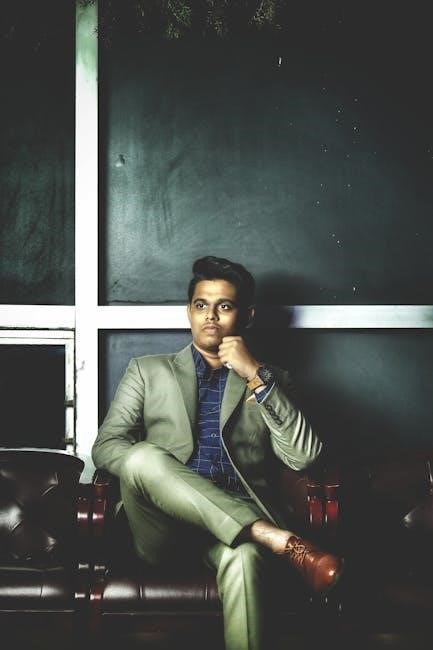
- Lower screen brightness and disable always-on display.
- Turn off unused sensors like GPS and heart rate monitoring.
- Close background apps and update software.
7.3 Resetting the Smart Watch
If your smart watch is malfunctioning or you wish to restore it to factory settings‚ resetting it can resolve issues. To reset‚ go to the settings menu‚ select “System” or “About‚” and choose “Reset” or “Factory Reset.” Enter your passcode if prompted. The watch will reboot‚ erasing all data. After resetting‚ pair it again with your smartphone and reinstall necessary apps. Note that this process will remove all personalized settings and data stored on the device.
- Navigate to the settings menu.
- Select “System” or “About” to find reset options.
- Confirm the reset and wait for the process to complete.
7.4 Addressing Screen Responsiveness
If the screen is unresponsive‚ restart the watch by holding the power button until it reboots. Clean the screen with a soft cloth to remove smudges. Ensure the screen protector is properly aligned. If issues persist‚ check for software updates in the settings. Resetting the watch or recalibrating the touch sensitivity may also resolve the problem. Contact support if responsiveness issues continue after these steps.
- Restart the watch to refresh the system.
- Clean the screen gently to improve touch accuracy.
- Update software to fix potential bugs.
- Reset or recalibrate touch sensitivity if needed.

Maintenance and Care
Regular maintenance ensures optimal performance and longevity. Clean the watch with a soft cloth and avoid exposure to harsh chemicals or extreme temperatures.
- Store in a dry‚ cool place when not in use.
- Avoid submerging in water unless water-resistant.
- Keep bands clean and dry to prevent damage.
8.1 Cleaning the Smart Watch
Clean your smart watch regularly to maintain its appearance and functionality. Use a soft‚ dry cloth to wipe the screen and body. For tougher stains‚ dampen the cloth with water‚ but avoid harsh chemicals or abrasive materials. If the watch is water-resistant‚ gently clean under running water. Dry thoroughly with a soft cloth‚ paying attention to crevices where moisture may linger. Regular cleaning prevents dirt buildup and ensures touch functionality remains responsive.
8.2 Replacing Watch Bands
To replace the watch band‚ locate the release mechanism on the back of the watch. Slide the band away from the watch face and lift it off. Choose a compatible replacement band and align it with the watch. Secure it by sliding the band back until it clicks. Ensure a snug fit for comfort and functionality. Regularly changing bands can refresh the look and extend the watch’s lifespan. Always use genuine or compatible bands to maintain proper fit and durability.
8.3 Storing the Smart Watch Properly
To store your smart watch properly‚ place it in a protective case or pouch to avoid scratches. Keep it in a cool‚ dry place‚ away from direct sunlight and extreme temperatures. Avoid storing it in tight spaces or alongside heavy objects that may cause damage. If storing for an extended period‚ ensure the battery is partially charged to prevent deep discharge. This helps maintain its longevity and ensures it remains functional when you’re ready to use it again.
8.4 Extending Battery Life
To extend your smart watch’s battery life‚ adjust the screen brightness to a lower level and enable power-saving mode. Disable unnecessary features like GPS and Bluetooth when not in use. Limit the number of active widgets and avoid overcharging‚ as this can degrade the battery over time. Regularly updating the software also ensures optimal performance and efficiency. By following these tips‚ you can enjoy longer usage between charges.
- Adjust screen brightness
- Enable power-saving mode
- Disable unnecessary features
- Limits widget usage
- Update software regularly
Frequently Asked Questions (FAQ)
Discover answers to common queries about smart watches‚ such as water resistance‚ battery longevity‚ smartphone dependency‚ and data security‚ to enhance your user experience.
- Can I swim with my smart watch?
- How long does the battery last?
- Can I use the watch without a smartphone?
- Is my data secure on the device?
9.1 Can I Swim with My Smart Watch?
Most smart watches are water-resistant‚ but not all are suitable for swimming. Check the IP68 rating‚ which offers protection up to 1.5 meters for 30 minutes.
For swimming‚ ensure your watch supports swim tracking and is designed for water activities. Avoid deep diving‚ as high pressure may damage the device.
After swimming‚ rinse the watch with fresh water to remove chlorine or salt. Always follow the manufacturer’s guidelines for water usage to maintain functionality and warranty.
9.2 How Long Does the Battery Last?
The battery life of a smart watch varies based on usage and settings. With normal use‚ it can last up to 5-7 days. Features like GPS‚ heart rate monitoring‚ and screen brightness impact battery longevity. Turning off unnecessary features and enabling low-power mode can extend battery life. Refer to your watch’s user guide for specific details‚ as battery performance may differ by model and usage patterns.
9.3 Can I Use the Smart Watch Without a Smartphone?
Most smart watches require a smartphone for initial setup and syncing data; However‚ some models offer limited standalone functionality‚ such as tracking fitness or receiving notifications‚ without a phone. Basic features like time‚ alarms‚ and music control may still work independently. Check your device’s specifications to confirm its capabilities without a smartphone connection‚ as functionality varies by brand and model.
9.4 Is My Data Secure on the Smart Watch?
Your data on a smart watch is typically secured through encryption and privacy settings. Most devices encrypt health and fitness data during transmission to paired devices. Ensure your watch has a screen lock or PIN for added security. Regular software updates also help protect against vulnerabilities. Always review the manufacturer’s privacy policy to understand how your data is stored and shared. Enable two-factor authentication for enhanced protection.
Mastering your smart watch enhances daily convenience and fitness tracking. Explore features‚ maintain updates‚ and enjoy a seamless connected experience with personalized customization and care.
10.1 Final Tips for Using Your Smart Watch
To maximize your smart watch experience‚ personalize settings to suit your lifestyle. Regularly update software for optimal performance and security. Charge your device as needed‚ avoiding extreme temperatures. Explore all features to discover hidden functionalities. Use original accessories to maintain compatibility. Clean the screen regularly for clarity. Enable power-saving modes when not in active use. Lastly‚ enjoy the convenience and health benefits your smart watch offers!
10.2 Exploring Additional Features
Discover advanced capabilities like app integration‚ voice commands‚ and customizable watch faces. Experiment with fitness tracking modes for specific workouts. Utilize built-in GPS for precise location tracking. Explore mobile payment options and music control features. Dive into the app store to find compatible apps. Play with gesture controls for hands-free navigation. Learn about water resistance limits and enable outdoor activity modes. Keep exploring to unlock your smart watch’s full potential and enhance your daily routines with innovative tools!